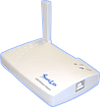The Install
So with both mini-PCI card (I chose Atheros-based) and driver in hand, my next step was to figure out where the mini-PCI connector was located in my S2020. I started by looking in the obvious places – the two removable panels on the bottom of the laptop. But, of course, it wasn’t that easy since I found only the spare memory slot under one and the hard drive under the other.
The other place that laptops tend to hide slots is under the keyboard, so that was my next place to look. But the problem here was that the method for removing the keyboard wasn’t obvious. Since neither the user documentation supplied with the S2020 nor the Fujitsu support website was any help, I once again turned to Google.
It took me a bit of digging and trying many different search combinations, but I finally found the info in this thread on LeoG.net. What follows below is essentially an illustrated version of the instructions posted at the top of that thread.
Step 1: Remove the two indicated screws that secure the keyboard. Also don’t forget to remove the battery. |
Figure 4: Keyboard screw locations |
Step 2: You’ll need to carefully pry the two hinge covers (one shown) off. All you need to do is lift the bottom edge so that the slot in the cover clears the dark-colored tab. You can do this with two thin-bladed screwdrivers (one on each side of the tab), but a single-edged razor blade might be easier. Either way, slow and careful is the way so that you don’t break the cover! |
Figure 5: Hinge cover closeup |
Step 3: Once both hinge covers are loose, carefully open the laptop and tilt the display back all the way flat. Then lift the hinge cover / speaker panel. It’s attached via a cable, which doesn’t need to be removed, since it is long enough to allow the panel to be set on the folded-back screen as shown. |
Figure 6: Hinge cover panel swung out of the way |
Step 4: The keyboard is held in place with two pieces of sticky tape that are at the back of the keyboard. So gently pry up the back of the keyboard and swing it out of the way to reveal the WLAN mini-PCI slot. |
Figure 7: Keyboard up and mini-PCI slot revealed
|
A close-up of the mini-PCI slot shows two antenna leads secured by a piece of electrical tape. |
Figure 8: Empty mini-PCI slot close-up |


















![Go Wi-Fi! P300 [8510-00253, 8510-00254]](/up_files/image/2007-7-8/60127021.gif) Go Wi-Fi! P300 [8510-00253, 8510-00254]
Go Wi-Fi! P300 [8510-00253, 8510-00254]