On some Option Globetrotter modules it is possible to enable the GPS interface, so you will be able to use the second antenna connector of the module to retrieve GPS information from over the air and to forward the GPS signals to third party software like Googlemaps for example.
Getting started : check hardware and interface configuration
To verify whether it is technically possible to retrieve any GPS signals from over-the-air, you should verify whether your module has the secondary antenna fysically available. Normally you have two connectors on the module, some modules only have one connector available, hence it is impossible to use this module for retrieving any GPS signals. The connector where you can find the character ‘A’ can be used to connect the GPS antenna. The other connector is the main antenna for your 3G signal.
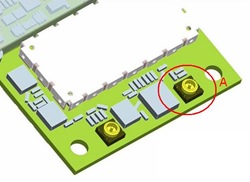 Now that you verified the availibility of the GPS antenna connector, you should check whether you have the GPS interfaces enabled on your module.
Now that you verified the availibility of the GPS antenna connector, you should check whether you have the GPS interfaces enabled on your module.
Please check device manager whether the GPS interface is available.

How to activate the GPS interface?
The GPS and other interfaces can be turned on and off using the AT command AT_OIFACE.
This command is an Option proprietary command and should not be communicated to the end-customers. This chapter will only explain how to enable/disable the GPS interface.
AT_OIFACE? displays the current status of the module鈥檚 interface configuration.
For example:
AT_OIFACE?
DIAG: 1
GPS: 0
APP1: 1
APP2: 0
PCSC: 0
IP: 1
MODEM: 1
VOICE: 0
SD: 1
CD: 0
OK
The part GPS: 0 in the response above shows that the GPS device is disabled.
鈥?To enable the GPS interface, issue the following AT command:
AT_OIFACE=鈥滸PS鈥?1
A module reboot is needed to configure the GPS interfaces of the module correctly.
鈥?To disable the GPS interface afterwards, issue the following AT command:
AT_OIFACE=鈥滸PS鈥?0
Again a module reboot is needed for the changes to take effect.
As indicated, the Globetrotter module needs to be rebooted for the GPS ports to become available. Unplug the power supply and USB connection to do this.
Related documents: How to setup GPS on GTM382?
No comments:
Post a Comment